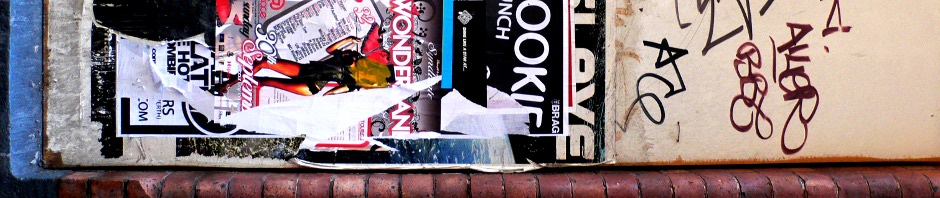Have you recently moved from Windows to Linux, but would like to keep foobar2000 as your ultimate audio player? So did I. It took a few hurdles with technical problems, but in the end I have foobar2000 running almost perfectly on Ubuntu 9.10 (Karmic). Here are some resources I found to get you through the process:
-
Installation and Global Keyboard Shortcuts
Tutorial on installing Wine (included with Ubuntu), installing foobar2000, adding a desktop shortcut, and creating global shortcuts in Linux. See here for a complete list of shortcuts.
-
Install WinePulse (Ubuntu) / (Other Variants)
This is a modified version of Wine which includes PulseAudio as an audio layer – install this if audio doesn’t work when running foobar2000 using the standard version of Wine.
-
Install winetricks
Using winetricks, you can enable font smoothing (anti-aliasing). Depending on your monitor type, you’ll want to activate a different rendering method. Enable
fontsmooth-rgbfor RGB LCDs,fontsmooth-bgrfor BGR LCDs, orfontsmooth-grayfor CRTs(?). Some users (such as myself) still had problems with font smoothing in foobar2000 when using Ubuntu 9.10. To fix this, check out the next link: -
Install Replacement Tahoma Fonts
Assuming you enabled font smoothing as above, skip to the bottom of this tutorial link to where it mentions downloading Tahoma fonts.
-
Add a “Now Playing” Panel
I haven’t tried this yet, but this should allow you to add a customisable “Now Playing” notifier to your panels; the example includes album art, track title and play time.
If you have any problems/improvements, please comment!
UPDATE: I’m not sure if upgrading to Ubuntu 10.04 caused a change in behaviour, but I’ve been successfully using the ALSA driver with Wine 1.1.42.
Also, I’ve recently noticed that while VirtualBox is running a session (using OSS audio), audio in foobar2000 (and probably other Wine programs) fails to work. I’m not sure if this was also causing my problem in 9.10, as I was fairly heavily using VirtualBox during that period.