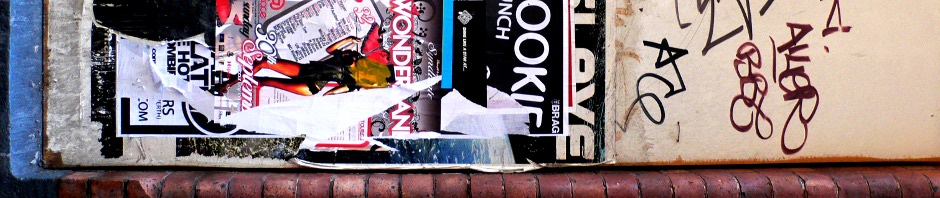Setting a WGR614 router in bridge mode
I’m specifically using a Netgear WGR614v9 bridged to a Netgear WNDR8000 (acts as the network’s router, which is, in turn, connected to a Netgear CGD24N cable modem).
- Factory reset WGR614
- Connect PC to WGR614 (via ethernet)
- WAN Setup:
- NAT Filtering: Open
- Apply
- LAN Setup:
- LAN TCP/IP Setup | IP Address:
192.168.1.[2-255] - Use Router as DHCP Server: Disabled
- Apply
- LAN TCP/IP Setup | IP Address:
- WAN Setup:
- Connect PC to WNDR8000
- LAN Setup:
- Address Reservation | Add |
[IP address as above; WGR614’s MAC address] - Add
- Apply
- Address Reservation | Add |
- LAN Setup:
…and you’re done!
NFS shares over local network with autofs
Wanting to share files over my home network to other devices, I settled on the NFS protocol. Specifically, I decided to use the program autofs as it automatically mounts shares of local files on-demand (thus reducing system overhead when the shared files aren’t needed). I wanted to write myself a concise guide for easy set-up in the future, so here goes:
Firstly, install autofs and nfs-kernel-server. Then, create a directory to map your shares to with sudo mkdir /export.
In my instance, I appended the following to /etc/auto.master:
/export /etc/auto.export --timeout=60and the following to /etc/auto.export (a file I’ve designated to handle mounts to the /export directory):
jacobbrett \
/Movies -fstype=nfs4,ro :/home/jacobbrett/Videos/Movies \
/Music -fstype=nfs4,ro :/home/jacobbrett/Music \
/Music\ Videos -fstype=nfs4,ro :/home/jacobbrett/Videos/Music\ Videos \
/TV\ Series -fstype=nfs4,ro :/home/jacobbrett/Videos/TV\ SeriesFinally, I appended the following to /etc/exports:
/export/jacobbrett/Movies 192.168.1.0/24(ro,async,subtree_check)
/export/jacobbrett/Music 192.168.1.0/24(ro,async,subtree_check)
"/export/jacobbrett/Music Videos" 192.168.1.0/24(ro,async,subtree_check)
"/export/jacobbrett/TV Series" 192.168.1.0/24(ro,async,subtree_check)This ensures that only computers on my local network can access the shares (specified by 192.168.1.0/24); async is also a significant option. Additionally, you may wish to add the option insecure so that shares may be accessed via XBMC.
Now, start your NFS server with sudo start nfs-kernel-server and the autofs service with sudo start autofs (alternatively, use the command restart if either are already running). Congratulations.
showmount -a should output all client devices and shares they’ve mounted. e.g. (where 192.168.1.101 is a device on my local network):
192.168.1.101:/export/jacobbrett/Music
To enumerate: autofs first reads auto.master. My reference to /etc/auto.export is discovered, with a timeout of 60 seconds—that is, Any file (or directory) referenced within /etc/auto.export will automatically unmount after 60 seconds of no access (this lessens server overhead). I’ve set files referenced within /etc/auto.export to be mounted within /export, as per the above output of showmount seen above.
Further reading:
Installing the Android Development Tools (ADT) plugin for Eclipse IDE in Ubuntu 10.04
While following the Android SDK installation guide, one is directed to optionally install a plugin, called Android Development Tools, for Eclipse IDE. If you installed Eclipse from Ubuntu’s repository like I did, the plugin installation will fail with an error, such as:
Cannot complete the install because one or more required items could not be found.
Software being installed: Android Development Tools 0.9.7.v201005071157-36220 (com.android.ide.eclipse.adt.feature.group 0.9.7.v201005071157-36220)
Missing requirement: Android Development Tools 0.9.7.v201005071157-36220 (com.android.ide.eclipse.adt.feature.group 0.9.7.v201005071157-36220) requires ‘org.eclipse.gef 0.0.0? but it could not be found
To fix this deficiency, add “http://download.eclipse.org/tools/gef/updates/releases/”, then install WST Server Adapters.
GIGABYTE Q1580P stereo microphones in Ubuntu 9.10
My GIGABYTE Q1580P-VA laptop has stereo microphones — one on either side of the in-built webcam. While probably useful, Ubuntu doesn’t seem to play nice with them by default. Fortunately, there’s a simple solution to get them recording audio input.
Go to terminal and type alsamixer. This will bring up the ALSA control panel. Now, just press TAB twice, then use the right arrow to scroll to the controls seen in the below figure.
I Set Capture and Capture 1 to around ’24 dB’ (this seems to boost the audio without causing too much interference), and make sure that ‘CAPTUR‘ is visible beneath both (if it isn’t, select the slider and press space bar). Finally, make sure that Input Source and Input Source 1 are both set to ‘Mic’.
Wine 1.2 beta not running programs
Since I made the foobar2000 installation guide, my laptop was stolen. So, obviously I attempted to install foobar2000 on my new GIGABYTE Q1580P-VA.
The latest stable Wine (1.0.1) wouldn’t play audio properly (Dune 2000 had problems), so I figured the same would happen with foobar. I attempted to install WinePulse 1.1.31 (Neil), but no programs would start. I then found a newer repository, WinePulse 1.1.39 (Eric), installed it. Same deal as with 1.1.31. Looking for a solution today, I came across this thread.
Just run in terminal:
sudo ln -s /usr/local/bin/wine-pthread /usr/bin/wine-pthread
WinePulse 1.1.39 now works for me (I recommend Eric’s PPA over Neil’s as it is more recent). Hope this helps!